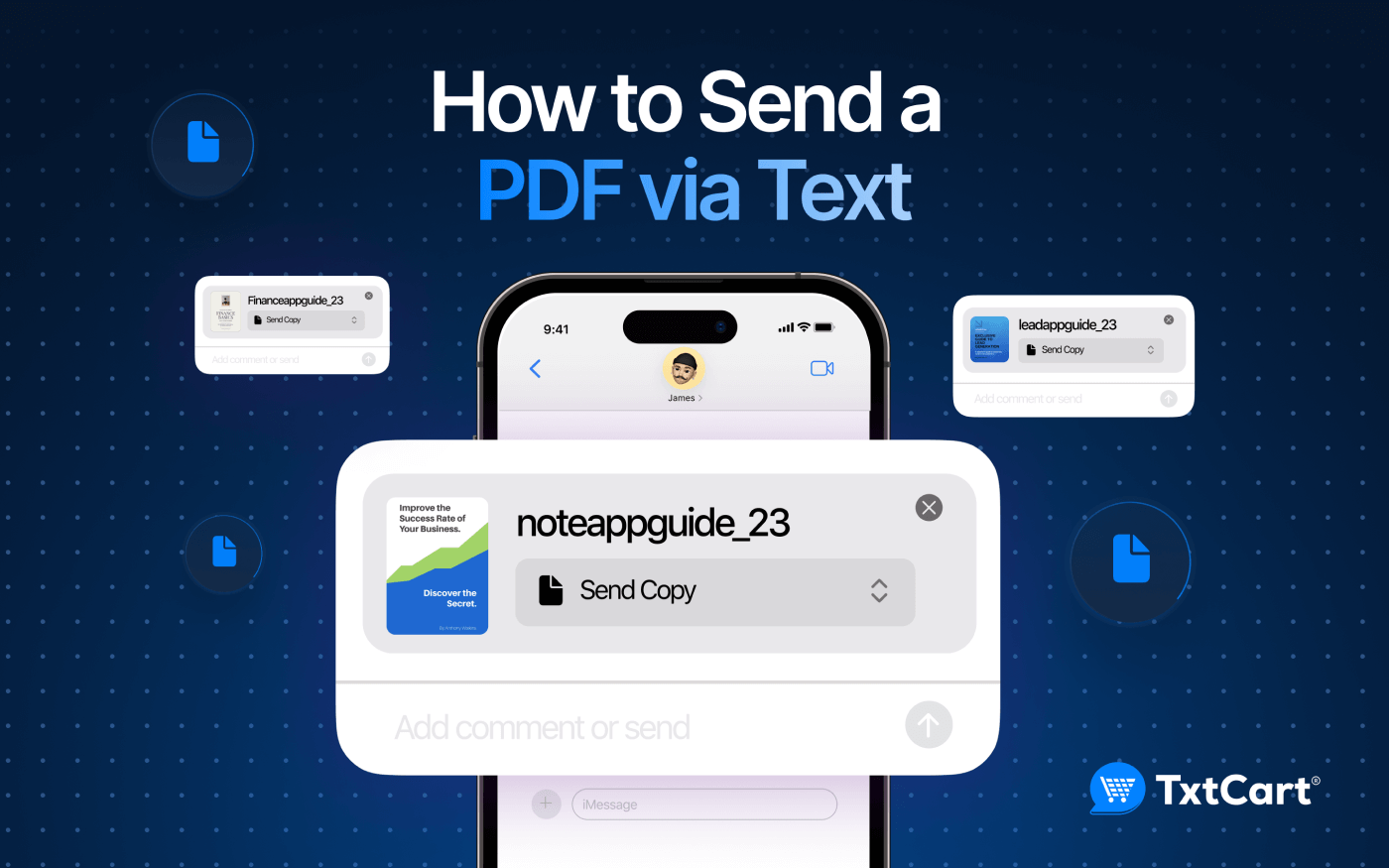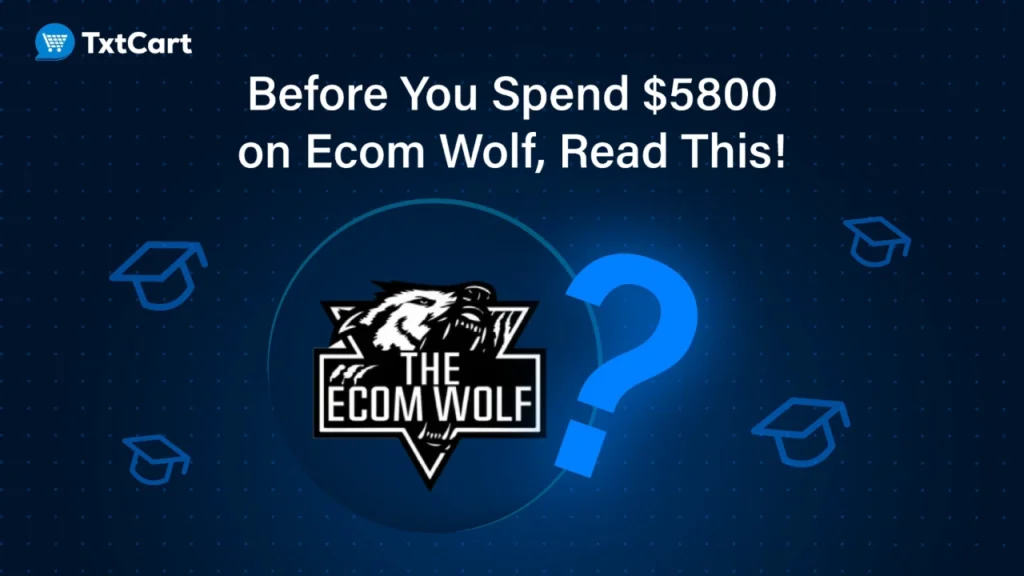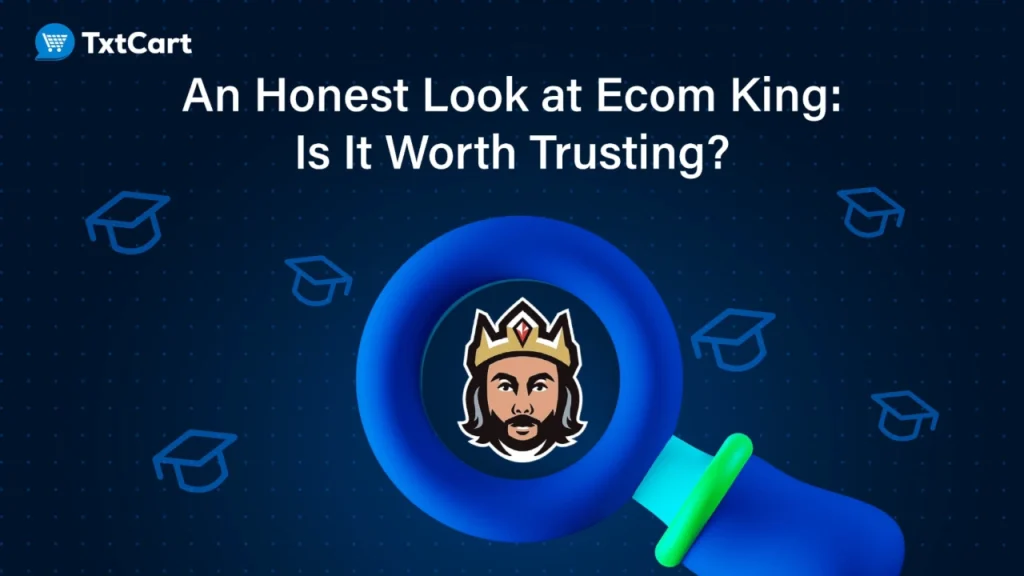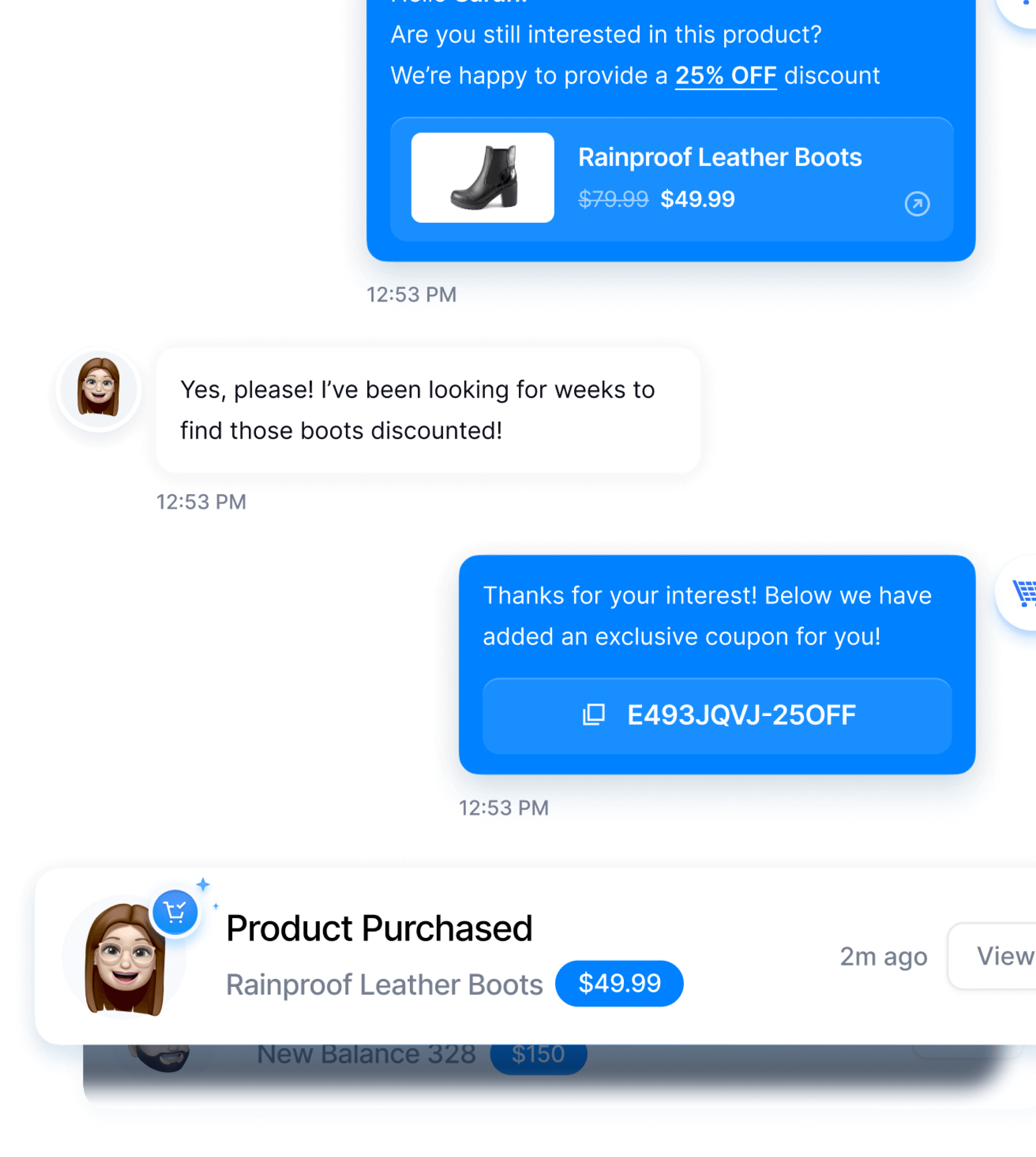Learn how to send PDF in text to make your SMS marketing campaigns more engaging.
With high open and click-through rates, SMS has become a go-to channel for businesses to communicate with customers and provide information to their customers.
However, businesses might take the SMS character limit as a challenge for their marketing campaigns. But attaching a PDF in your text messages helps you send images, and detailed information to your target group.
In this blog, learn how to attach PDFs to your text messages and send them to your target group.
Why should you send a PDF via text messages?
Here are some good seven reasons why you should send a PDF via text messages.
1. Rich content
PDF enables businesses to send heavy multimedia content in high resolution. Businesses can use PDFs in their SMS marketing to share content such as product catalogs, brochures, menus, or detailed documents with images, graphics, tables, and formatted text. PDFs are smaller in size hence it is easy to send and download with a text message.
2. Portability and accessibility
PDFs have no compatibility with any of the devices whether it is smartphones, tablets, and computers. Almost all devices support PDFs and anyone can easily open and view them. It encourages businesses to use them often in their SMS marketing.
3. Document preservation
PDFs also preserve the original formatting and layout of your documents regardless of the device the recipients use to open them. It allows you to remain confident even if your PDF contains complex layouts or formatting.
4. Legal and compliance documents
Businesses that are required to send legal documents, contracts, or compliance materials must use PDFs. It preserves the formatting, allows you to include all sorts of images, and also allows for further editing in cases where the recipient’s signature is required.
5. Offline viewing
PDFs can be downloaded and saved for offline viewing, allowing recipients to access the content even when they are not connected to the internet. This is especially useful for reference materials or documents that recipients may need to access frequently.
6. Trackable content
Some SMS platforms allow you to track your messages, with this businesses can track PDF engagement. Also, you can SMS marketing platforms to gain detailed insights into your PDF SMS campaigns.
7. Comprehensive information
PDFs enable businesses to send comprehensive documents with multiple attachments or detailed explanations in a single document. This enables you to streamline communication and you eliminate the need to send multiple SMS to a single recipient.
What type of PDF files can I send?
You can share any type of PDF (PDF, PDF/A, PDF/E, PDF/X, PDF/VT, PDF/UA, etc) via MMS. The size of the PDF should be at most 1 MB. Although, some mobile carriers allow for bigger sizes but majority have a 1MB compliance standard.
But 1MB is quite a good standard. Understand from this example.
If the contents in your PDF are pure text, the file size is usually 10kb per page; therefore, a 1MB PDF file can have up to 100, If the file includes some high-quality pictures, the file size increases, by about 250kb per page, then you will be able to send approximately 4 pages of detailed information. You can of course increase the page number, by reducing the quality of pictures.
There are also many PDF-size compressor tools available that can significantly reduce the size of your PDF files without compromising much on quality or as per your chosen settings.
How to send a PDF in a text message on your phone?
Here is a step-by-step guide to send a PDF via text message on your phone.
Step 1: Open your preferred messaging app, the default or third-party-installed messaging app.
Step 2: Tap on the new message icon, and add the recipient contact number.
Step 3: Complete writing your message content.
Step 4: Look for the option to attach a file and select the PDF you want to send from your device’s file manager or cloud storage.
Step 5: Tap on the send icon and wait for confirmation that the message has been sent successfully.
Recommended read: 50+ Best SMS Opening Lines | Copy-Paste Templates for Improved CTR
How to send a pdf via text to your subscribers using an app?
Sending PDFs with text is a simple process with a third-party tool like TxtCart.
TxtCart’s intuitive dashboard offers deep analytics to track customer SMS opt-ins, live-agent responses, SMS campaign orders, opt-outs, and one-time SMS campaigns for new product launches, special offers, sales, and more.
Here are four steps to send a PDF via text using TxtCart
Step 1: Choose the specific PDF file you want to send to your subscribers.
Step 2: Craft the message and select a specific customer group to send the message.
TxtCart allows customer segmentation and personalization campaigns with behavioral data like past interactions, previous purchases, spending power, and more.
Step 3: Set up an MMS campaign that will help you include rich media in your messages.
Step 4: Decide whether you want to schedule the MMS to be sent at a specific date and time or automate its delivery based on predefined triggers or events. TxtCart typically offers scheduling and automation features to streamline your communication efforts.
Recommended read: How to Send Gift Cards via Text | Gift Cards SMS Examples
Conclusion
With TxtCart create custom one-time SMS Campaigns and get insights into specific campaigns for your text A/B testing examples with its analytics dashboard. We got you.
- Orders
- Sales
- AOV
- Opt-Out rate
Keep track of all your campaigns by name, date created, status, etc, and take quick actions from editing a draft, duplicating a successful campaign, or deleting a draft.
Install the TxtCart app today and reach out to our team of experts for better results.